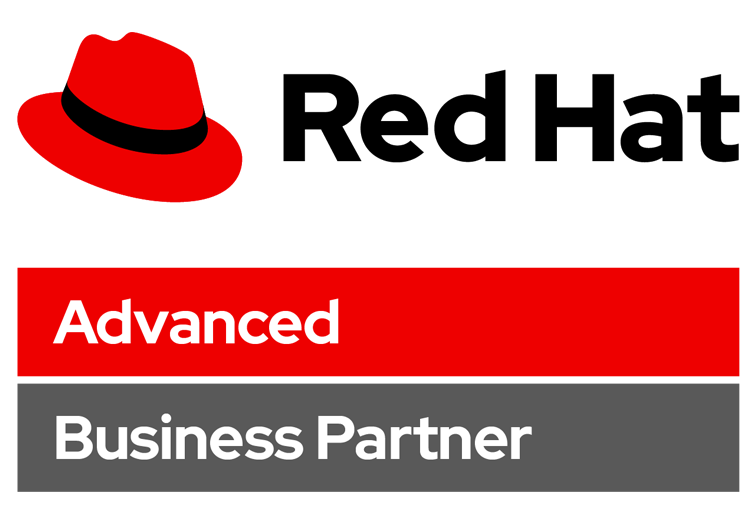Google Tag Manager FAQ: 30+ Most Common Questions About GTM
Google Tag Manager FAQ: 30+ Most Common Questions About GTM
Getting started with Google Tag Manager is a challenge. Although it’s not a rocket science, there are still plenty of questions that occur in the learning process. Just look around: forums, social networks, Q&A sites, comment sections are swarming with GTM questions asked by confused beginners.
If you also feel that way, I’ve compiled a timesaver for you, Google Tag Manager FAQ which contains more than 50 Frequently Asked Questions about GTM.
In order to make this list complete, I’ve done the following tasks:
- Browsed GTM Community on Facebook, GTM community on Google+ (not available anymore), Quora.
- Analyzed GTM-related keywords listed in various tools, such as Adwords Keyword Planner.
Google Tag Manager FAQ
1. What is Google Tag Manager?
Google Tag Manager is a tool offered by Google which enables you to manage various tracking codes (marketing tags, analytics tags) and other code snippets on your website/web app/mobile app. Here a e several examples of tags that can be deployed via GTM:
- Google Analytics tracking code (Pageview Tag)
- Google Analytics Event
- Facebook Pixel code
- Google Adwords Conversion Code Snippet
Prior to the dawn of Tag Management tools, all those codes/tags had to be implemented by the IT/developers. Now, a lot of things can be done without them.
2. What Can I Do With Google Tag Manager?
With Google Tag Manager, you can track various interactions and then send captured data to 3rd party tools like Google Analytics, Google Adwords, etc. The list of interactions you can capture (but not limited to):
- Link clicks
- Button clicks
- Social interactions
- Form submissions
- etc.
The list of tools that you can further pass the captured data to is also unlimited, to name a few:
3. What Are The Benefits of Google Tag Manager?
The main GTM benefits are:
- Google Tag Manager makes the tag/code deployment faster. You don’t have to wait for the IT department to implement some changes (usually), as you can publish new tags by yourself (in most cases).
- All tags are controlled in one place.
- In addition to the built-in debugging console, you can also use various browser extensions to make the testing process faster and more efficient.
- Its free version is feature-rich and more than enough to small/medium businesses.
- Growing popularity and helpful communities. The more popular GTM is, the more free/paid resources you’ll find, therefore your learning process will be faster. Explore more about GTM by joining GTM community on Facebook.
4. Who Should Use Google Tag Manager?
Anyone who wants to add/remove/edit various tracking codes on their (or their client’s) website. This usually includes digital marketers, web analysts, SEOs, PPC specialists, owners of e-commerce businesses, etc.
With Google Tag Manager you’ll be much more in control of what’s being tracked/measured on a website/app.
5. Does GTM work only with Google Products?
No. Google Tag Manager plays well with a lot of platforms/tools. It offers a wide range of predefined tag templates (like Google Analytics, Google Adwords, etc.) and, additionally, you can add custom codes with help of Custom HTML tag.
A good example would be Facebook Pixel. Even though there’s no ready-made temple for it, you can still easily implement it with Custom HTML.
6. Is Google Tag Manager Free?
GTM has both Free and Premium plan. A free plan is more than enough to small and medium businesses. Large enterprises can benefit from a paid Google Tag Manager 360 option. You can compare both pricing plans here.
7. Is There An Alternative to Google Tag Manager?
Yes, there is. And, actually, more than one:
- Matomo (previously known as Piwik)
- Tealium
- Dynamic Tag Management by Adobe
- Ensighten and others
Installation
8. How To Install Google Tag Manager?
After you create a Google Tag Manager account and container, you’ll get two codes.

Ask developer (or, if you have access, do it by yourself) to place them to website’s source code. The first code (surrounded by <script> and </script>) should be added to the <head> part of the website, while the second (<noscript></noscript>) should be added right after the opening <body> tag of a website.
If you’re using a popular content management system, chances are that there’s an existing Google Tag Manager plugin which makes the installation a bit easier + might give you some additional (and useful) settings.
9. How to install Google Tag Manager on a WordPress Site?
There are two ways how to do that:
- By adding container codes directly into the website’s source code.
- Or by using a plugin.
As for the 1st option, go to your WordPress Admin panel, navigate to Appearance > Editor and edit the Header.php file.

Second option is to use a plugin. But not just any plugin, the GTM4WP plugin, also known as GTM plugin by DuracellTomi.
- Go to the plugin page on WordPress.org
- Download the plugin in a .zip file
- Unpack the downloaded file
- Upload it to your WordPress installation using an FTP client into wp-content/plugins
- Go to your WordPress admin panel
- Enable the plugin under Plugins / Installed plugins
- Follow the instructions in the plugin itself.
After you’ve successfully installed and enabled the plugin, go to Settings > Google Tag Manager, enter your Google Tag Manager container ID and set up other options.
10. What if my Content Management System does not allow to place codes in <head>?
Don’t worry, this is not the end of the world. Actually, GTM <script> code can be placed anywhere on the website. The higher you put it in the website’s source code, the sooner it will load, therefore your web tracking will be more precise. But if your CMS allows placing all codes only at in the <body> tag, that is still fine.
The most important thing is that you must not place the <noscript> code in the <head> of a website. All other variations are allowed (e.g. both codes can be placed right after the opening <body> tag or both codes before the closing </body> tag).
11. Can Google Tag Manager be installed only on Websites?
No, GTM also supports Android, iOS mobile apps, and AMP (Accelerated Mobile Pages).

12. CanI Use the same GTM container on multiple websites?
Yes, you can and there is nothing wrong with that. You’ll just have to be more careful with setting up triggers because sometimes you might want to fire a particular tag only on a website A but not on the website B.
13. How Can I test if Google Tag Manager is Working?
There are several ways how to do that:
- In GTM, enable Preview and Debug mode, after that, go to the website and refresh it. If the Preview and Debug console appeared, that’s a good sign.
- Use Google Tag Assistant.
- After you install the extension, click the Tag Assistant icon in your browser.
- Enable the Tag Assistant and refresh your browser.
- Look at the status of the Google Tag Manager container. If you get yellow or red, there are problems with your installation. Click the icon to further reveal what the problem is.
GTM + Developers
14. Do I need developers after I start using Google Tag Manager?
It depends on what are your goals. Even though a lot of new opportunities open to digital marketers after they start using GTM, sometimes developer’s help is still necessary.
Also, usually, developer’s input is needed to implement Google Analytics Standard or Enhanced Ecommerce tracking.
Additionally, if you found some custom JavaScript code online, it is a good practice to show it to a developer before deployment. Chances are that a professional coder will notice something harmful that might break the website or cause some other troubles.
15. Will GTM make me independent from IT/Developers?
Again, it depends on what are your goals. If you plan just to track regular Google Analytics pageviews, clicks, button clicks tracking and other basic interactions, you’ll be fine without developer’s input.
The more advanced your measurement plan is, the more likely you’ll need to cooperate with developers.
One thing to remember: developers are not your enemies. Be in touch with them, and, if needed, ask them to push some valuable data to the Data Layer (it is also explained in this blog post).
Tags, Triggers, and variables
16. What is a tag?
A tag is a piece of code that usually sends information to a third party, such as Google Analytics. Tags are often provided by analytics, marketing, and support providers to help you integrate their products into your website or mobile app.
With Google Tag Manager, developers no longer need to maintain each of these JavaScript snippets in website’s source code. Instead, you specify the tags that you want to fire, and when you want them to fire, from within the Google Tag Manager user interface.
Here are several examples of a tag:
- Google Analytics pageview tag
- Google Adwords conversion tag
- Facebook Pixel tracking code
17. What is a Tag Template?
Google Tag Manager features a powerful tag template system to help simplify publishing of tracking codes and eliminate errors. Instead of writing your own code, you can use tag templates in Google Tag Manager which offer a bunch of predefined fields with settings. This approach is much more user-friendly.
If you cannot find a tag template, do not worry, use Custom HTML tag instead.
18. What is a Trigger?
A trigger is a condition that evaluates whether the tag should fire or not. All tag firing in Google Tag Manager is event-driven. Anytime an event is registered by Tag Manager, triggers from the container are evaluated and tags are fired accordingly. No tag can be fired unless an event occurs.
An event can be a page view, a click on a button, a form submission, any custom event that you define, etc. Tag Manager has many built-in event types. Some of them are
- Page view
- Click
- Form submission
- Custom event
19. What is a variable?
Technically speaking, variables are name-value pairs for which the value is populated during runtime. For example, the predefined variable named URL has been defined such that its value is the current page URL.
Simply put, a variable is usually a piece of information which can be used in a tag, a trigger, and even in other variables.
In tags, variables are used to capture dynamic values (e.g. passing the transaction value and products purchased to a conversion tracking tag).
In triggers, they are used to define filters that specify when a particular trigger should be executed (e.g. to execute a pageview trigger when the Page URL contains example.com/index.html).
20. Where can I insert Variables?
GTM developers have made it clear to understand where variables can or cannot be used in their interface (so you don’t have to guess). If there’s a button with a LEGO brick next to it, then you’re covered! Go ahead and insert variables.

By the way, you’re not limited to inserting just one variable. If you need, go ahead and add two or five! Whatever makes sense to you! Also, here are a couple of examples where variables won’t work:
1. Tag Firing Priority (in tag’s Advanced Settings section)

2. Trigger conditions. You cannot create a condition where one variable (chosen in the first drop-down list) equals (or contains, etc.) to another variable.

Event Tracking
You have passed more than 50% of the Google Tag Manager FAQ, congratulations! If you feel exhausted, feel free to bookmark this page and come back any time later.
21. What Interactions can I track with Google Tag Manager?
Actually, there are plenty of them. As for GTM’s default functionality, you can track many. Few of them are
- Link and element (e.g. image) clicks
- Page Loads